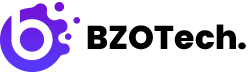1. INTRODUCTION
Magento 2 Ajax Search extension is a powerful Magento module. By using Ajax Search, customers may search for desired goods more quickly, examine products that the Ajax search algorithm has suggested, and save time.
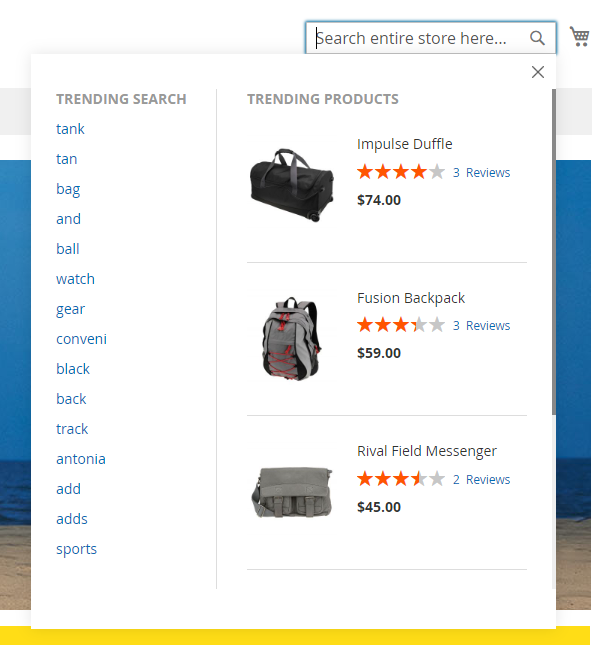
TABLE OF CONTENT
* * * * * * * * * * * * * * * * * * * * * * * * * * * * * * * * *
2. HOW TO INSTALL & REMOVE
This instruction is applied for Magento 2.x.
2.1. Install:
- Extract the package: bzotech-ajaxsearch-m2.4.x-v1.0.0
- Copy code to folder root magento (Magento installation folder)
- Go to root magento folder, run commands:
php bin/magento setup:upgrade
Then:
php bin/magento setup:static-content:deploy -f
If you are using Magento Production mode, run the command:
php bin/magento setup:di:compile
2.2. Remove:
Go to root magento folder, run commands:
rm -rf app/code/BzoTech/Ajaxsearch
Then:
php bin/magento setup:upgrade
And:
php bin/magento setup:static-content:deploy -f
If you are using Magento Production mode, run the command:
php bin/magento setup:di:compile
3. MODULE CONFIGURATION
After installing the extension, go to Admin Dashboard -> STORES -> Settings -> Configuration -> BZOTECH.COM -> Ajax Search
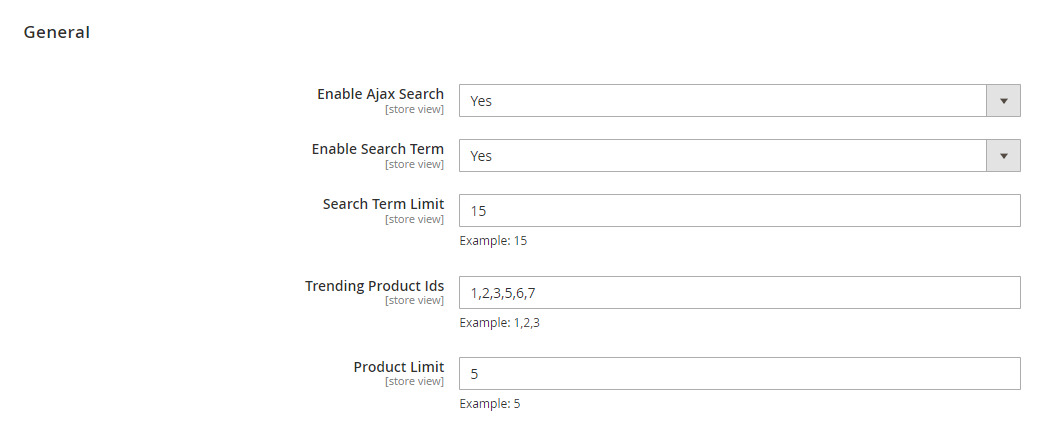
| Config Name | Value | Description |
| General | ||
| Enabled Ajax Search | Yes/No | Enable/disable the extension |
| Enable Search Term | Yes/No | Enable/disable trending search suggestions |
| Search Term Limit | Value. Ex 15 | Limit the number of trending search terms |
| Trending Product Ids | Value. Ex 1,2,3,5,6,7 | The id of trending products to show on TRENDING PRODUCT suggestion |
| Product Limit | Value. Ex 5 | Limit the number of trending products to show on TRENDING PRODUCT suggestion |
4. SUPPORT
Knowledge Base
Before filing a new support ticket, please follow the steps below to assist us expedite your request. This is for everyone’s advantage and will assist to make the entire process more efficient. It’s critical, and we ask that everyone to these guidelines.
Read the item documentation first:
The documentation covers all the item setting and configuration. You may find the solution for your issues here.
We support the item in accordance with Envato’s Support Policy:
We will review and respond to the ticket within one business day (except for weekends and holiday). Please review the Envato’s Support Policy to see what is and is not covered by item support. Please keep in mind that only one website should be supported for each item purchase code. If your support license has expired, please renew it to continue receiving technical help.
Important considerations for your website:
- Runs the most recent version of the item and validate all Theme Requirements.
- Disable any other third-party plugins you may be using to see whether this resolves the issue.
- Clear and deactivate all caches, including browser, plugin, and server caches.
To open a support ticket for the item on our HELP CENTER, choose the Department and then provide the theme purchase code in the ticket and submit. Please keep in mind that providing us with information about your website and some screenshots of the problem will make it simpler for us to answer your query and assist you more quickly.
Important!
DO NOT REPLY TO THE TICKET VIA THE EMAIL NOTIFICATION. Any responses sent via this no-reply-email may be overlooked since our support team was unable to view them.
If you have any problems with the ticket system, please contact us at [email protected] for assistance. However, the first option is more convenient and makes it easy for both of us to monitor the problems.