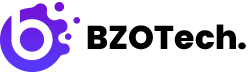1. INTRODUCTION
Magento 2 Categories extension will be a perfect solution if you’re seeking for a style to display your categories and sub-categories on your website. Magento 2 Categories is a smart extension that allows you to present your categories and sub-categories in the most attractive manner possible on homepage or any page.
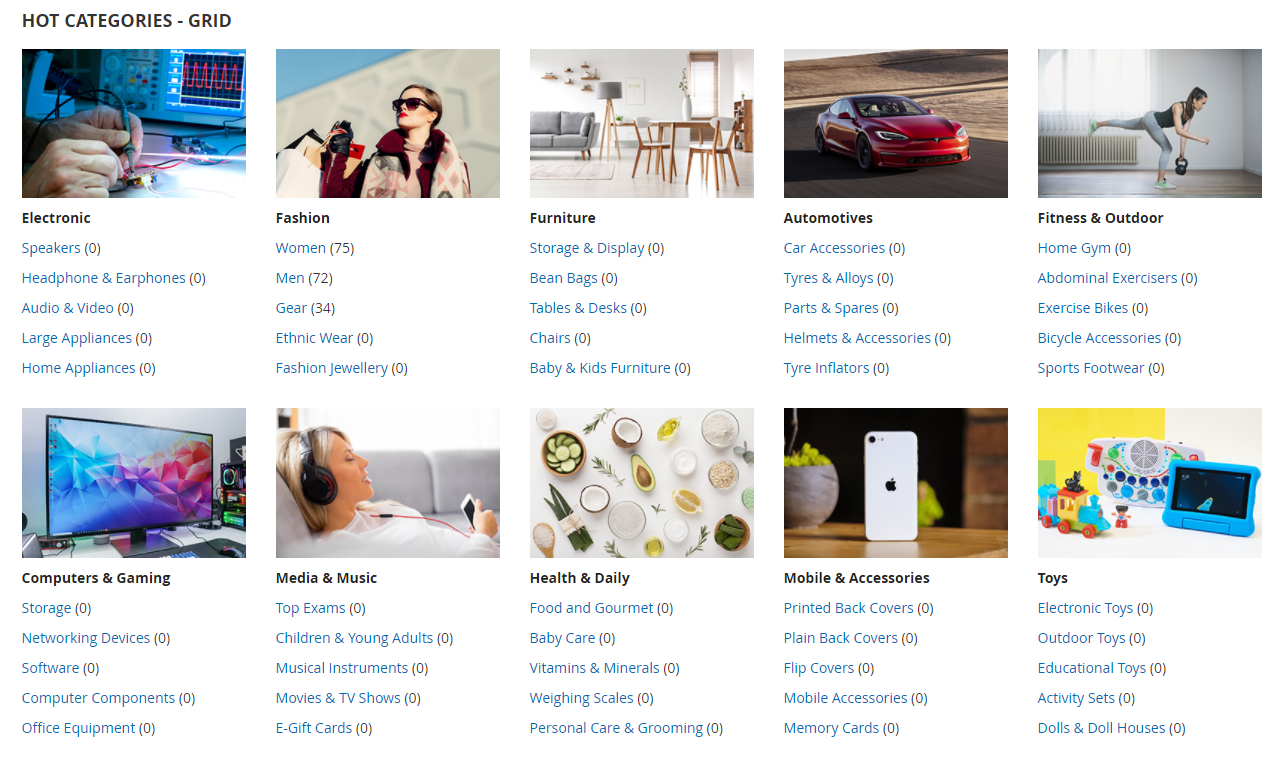
TABLE OF CONTENT
* * * * * * * * * * * * * * * * * * * * * * * * * * * * * * * * *
4.1. BZOTech – Categories Grid
4.2. BZOTech – Categories Slider
2. HOW TO INSTALL & REMOVE
This instruction is applied for Magento 2.x.
2.1. Install:
- Extract the package: bzotech-categories-magento2.4.x-v1.0.0.zip
- Copy code to folder root magento (Magento installation folder)
- Go to root magento folder, run commands:
php bin/magento setup:upgrade
Then:
php bin/magento setup:static-content:deploy -f
If you are using Magento Production mode, run the command:
php bin/magento setup:di:compile
2.2. Remove:
Go to root magento folder, run commands:
rm -rf app/code/BzoTech/Categories
Then:
php bin/magento setup:upgrade
And:
php bin/magento setup:static-content:deploy -f
If you are using Magento Production mode, run the command:
php bin/magento setup:di:compile
3. GENERAL CONFIGURATION
This section is for general categories configuration.
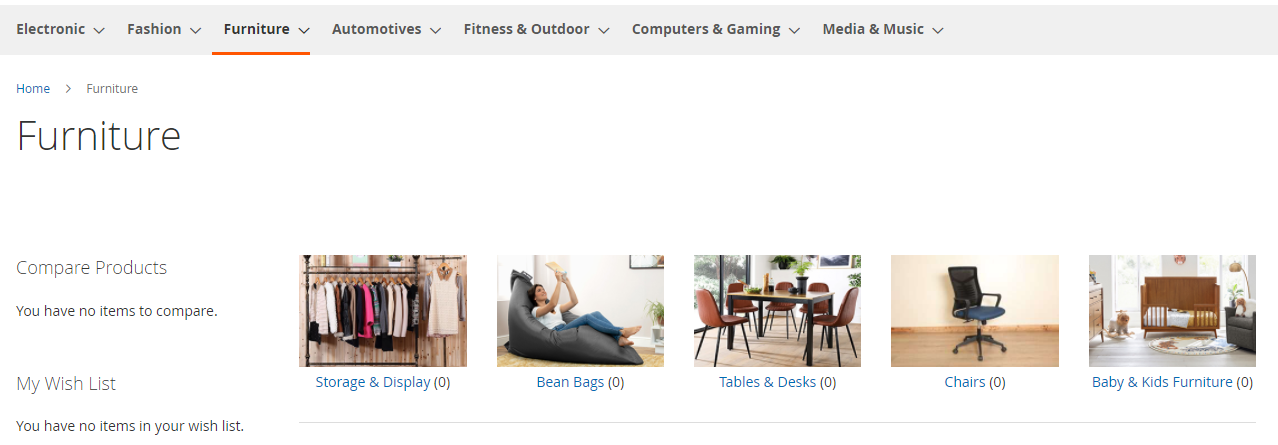
After installing Magento 2 Categories extension, go to Admin Dashboard -> STORES -> Settings -> Configuration -> BZOTECH.COM -> Categories
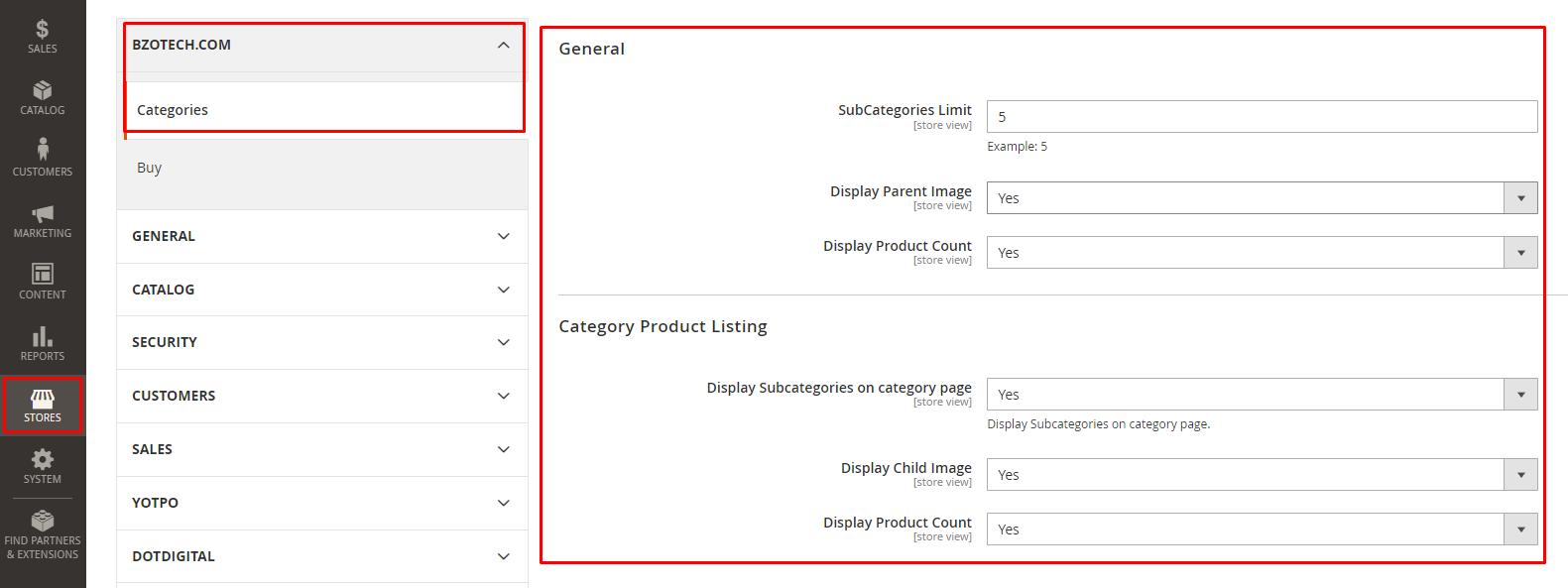
| Config Name | Value | Description |
| General | ||
| SubCategories Limit | Ex: 5 | Limit the number of sub categories to display |
| Display Parent Image | Yes/No | Show or hide parent category image |
| Display Product Count | Yes/No | Show or hide the number of product in parent category |
| Category Product Listing | ||
| Display Subcategories on category page | Yes/No | Show or hide sub categories on category page |
| Display Child Image | Yes/No | Show or hide child categories image |
| Display Product Count | Yes/No | Show or hide the number of product in sub categories |
4. CONFIGURATION
To add Magento 2 Categories extension to your website, after installing, in Admin Dashboard:
Go to CONTENT -> Pages -> select the page that you want to display this extension -> Edit.
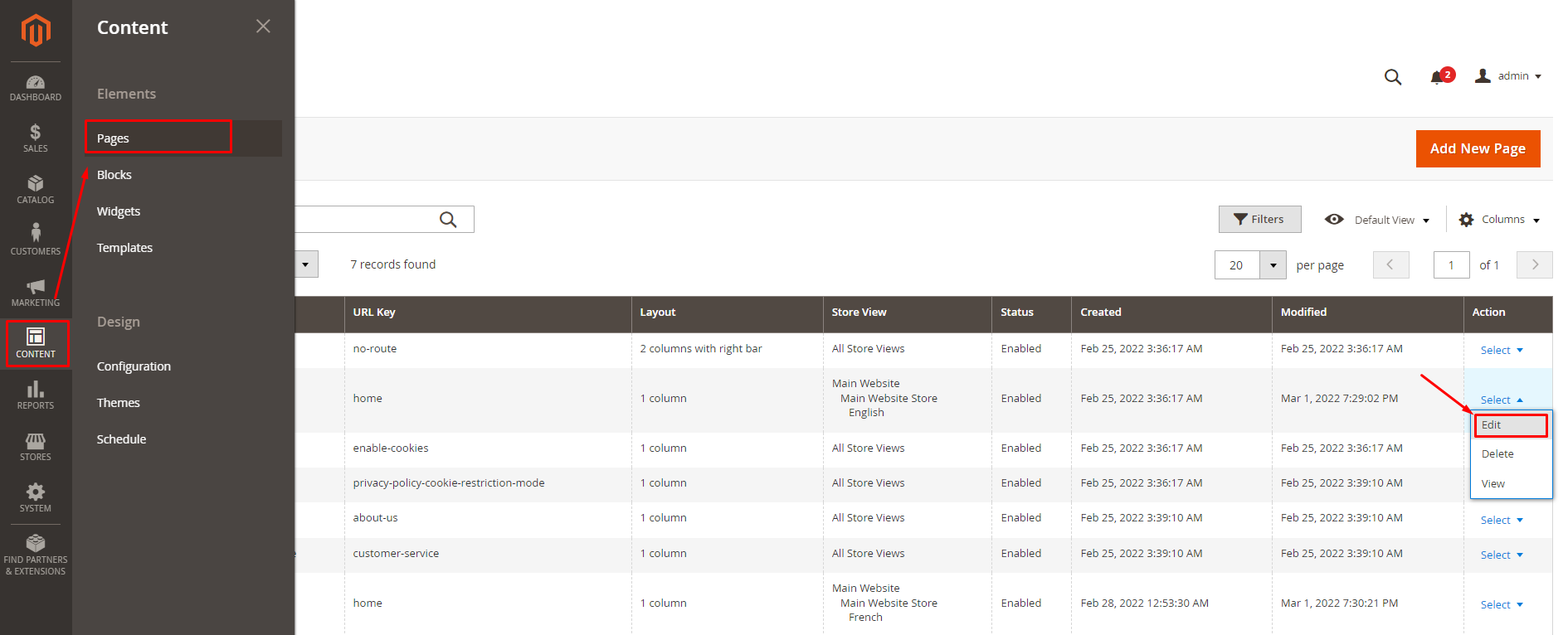
Select Content tab -> Edit with Page Builder.
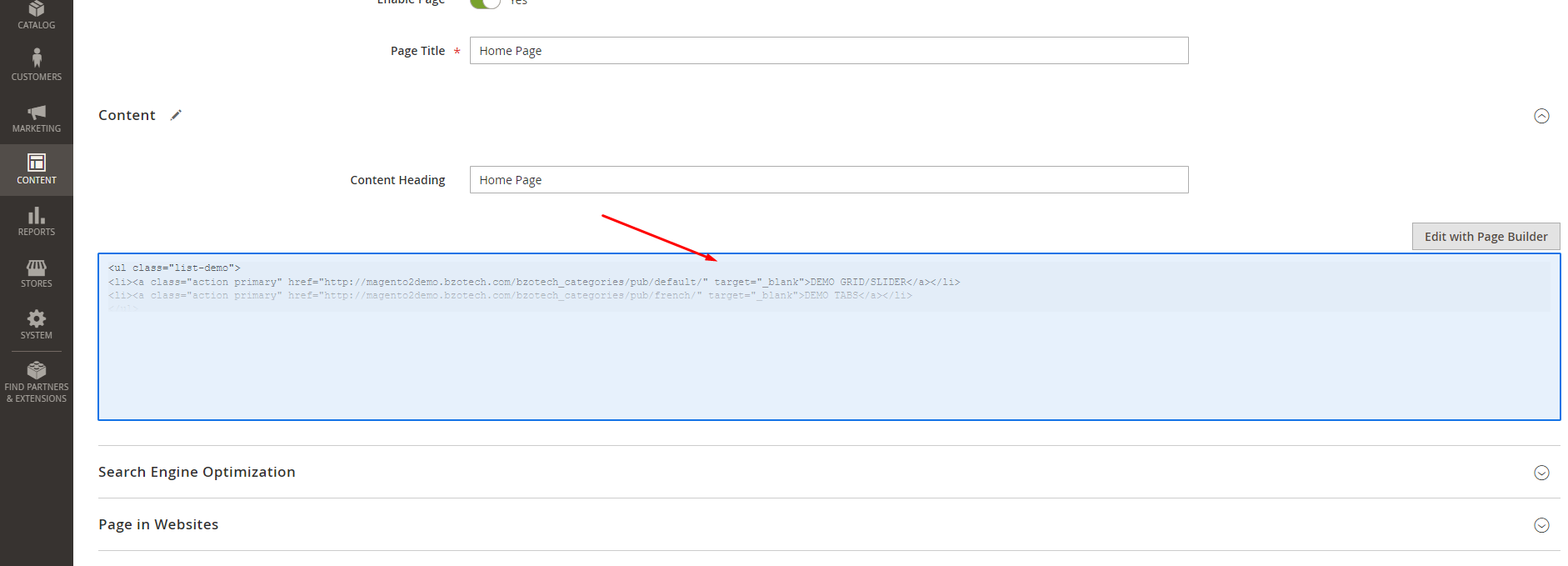
Choose edit icon.

Insert Widget
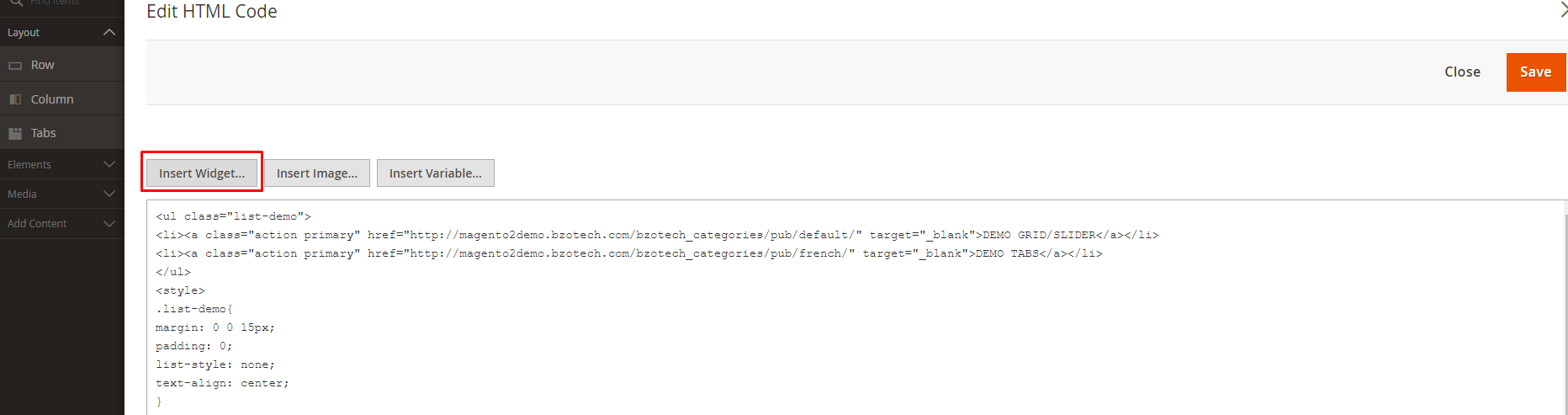
Select the Widget Type. There are 3 types: BZOTech – Categories Grid, BZOTech – Categories Slider and BZOTech – Tabs Categories Grid.
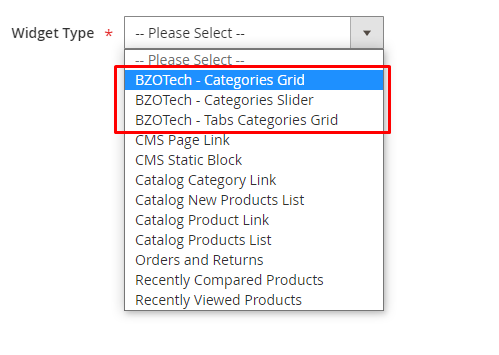
4.1. BZOTech – Categories Grid
Frontend:
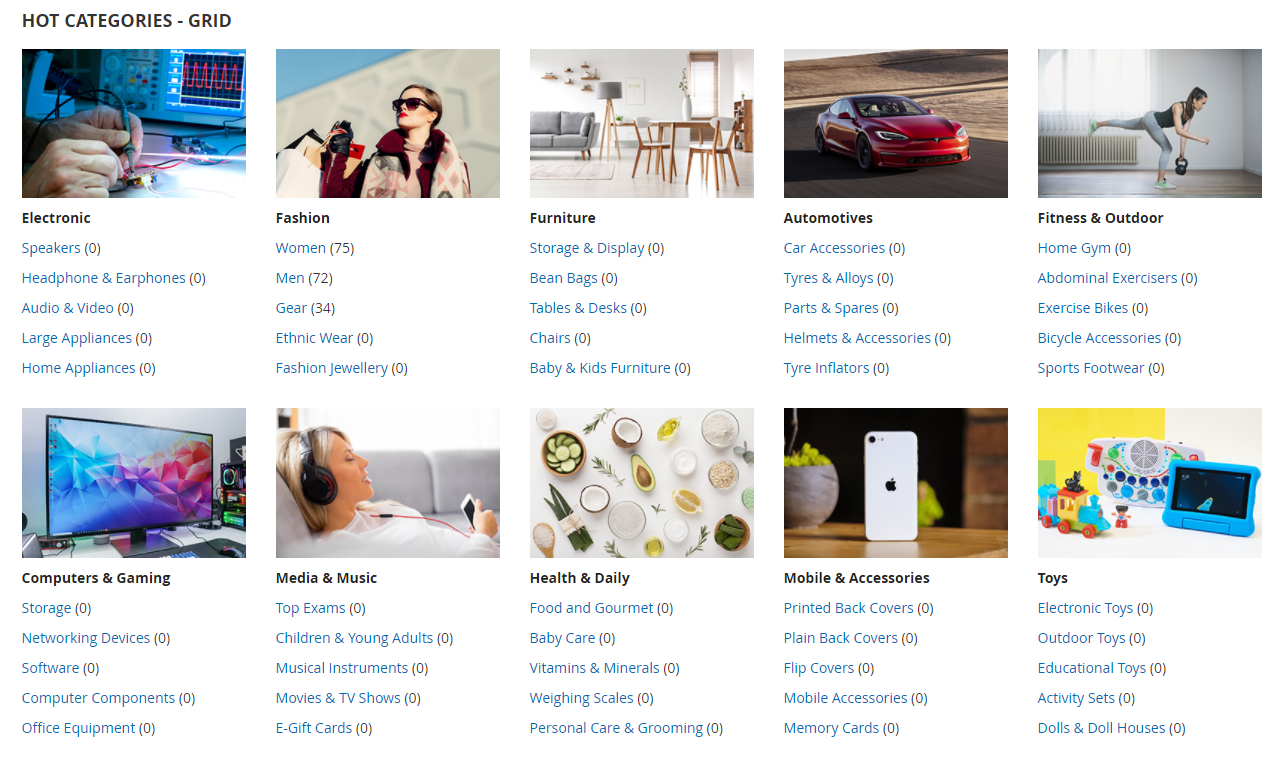
Backend:
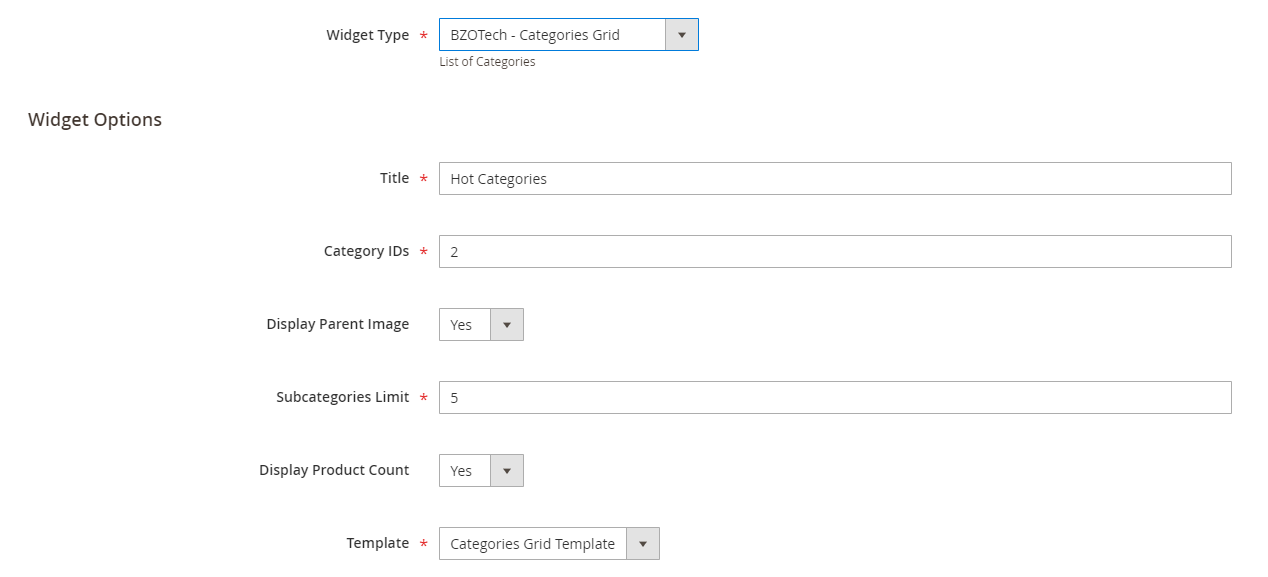
| Config Name | Value | Description |
| Title | Ex: Hot Categories | Name for the category box |
| Category IDs | Ex: 2 | ID of the category you want to show. You can select multi categories by using commas. For example: 2,3,5,7
Tip how to get the category ID: in Admin Dashboard, go to CATALOG -> Categories -> copy the category IDs. See screenshot. |
| Display parent Image | Yes
No |
Yes: Show parent category image
No: Do not show parent category image |
| Subcategories Limit | Ex: 5 | The number of sub-categories you want to show |
| Display Product Count | Yes
No |
Yes: Show the number of product in sub categories
No: Do not show the number of product in sub categories |
| Template | Use default Categories Grid Template |
4.2. BZOTech – Categories Slider
Frontend:
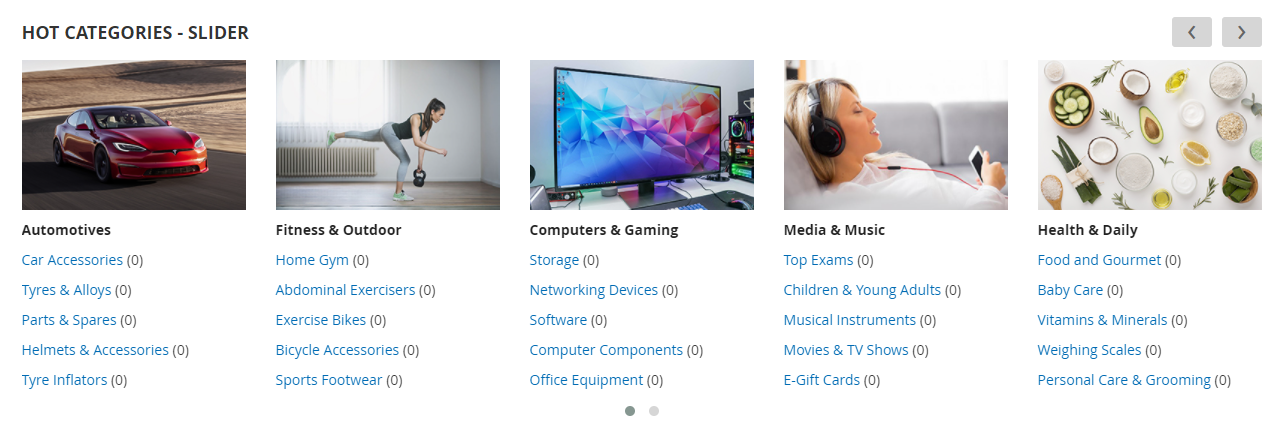
Backend:
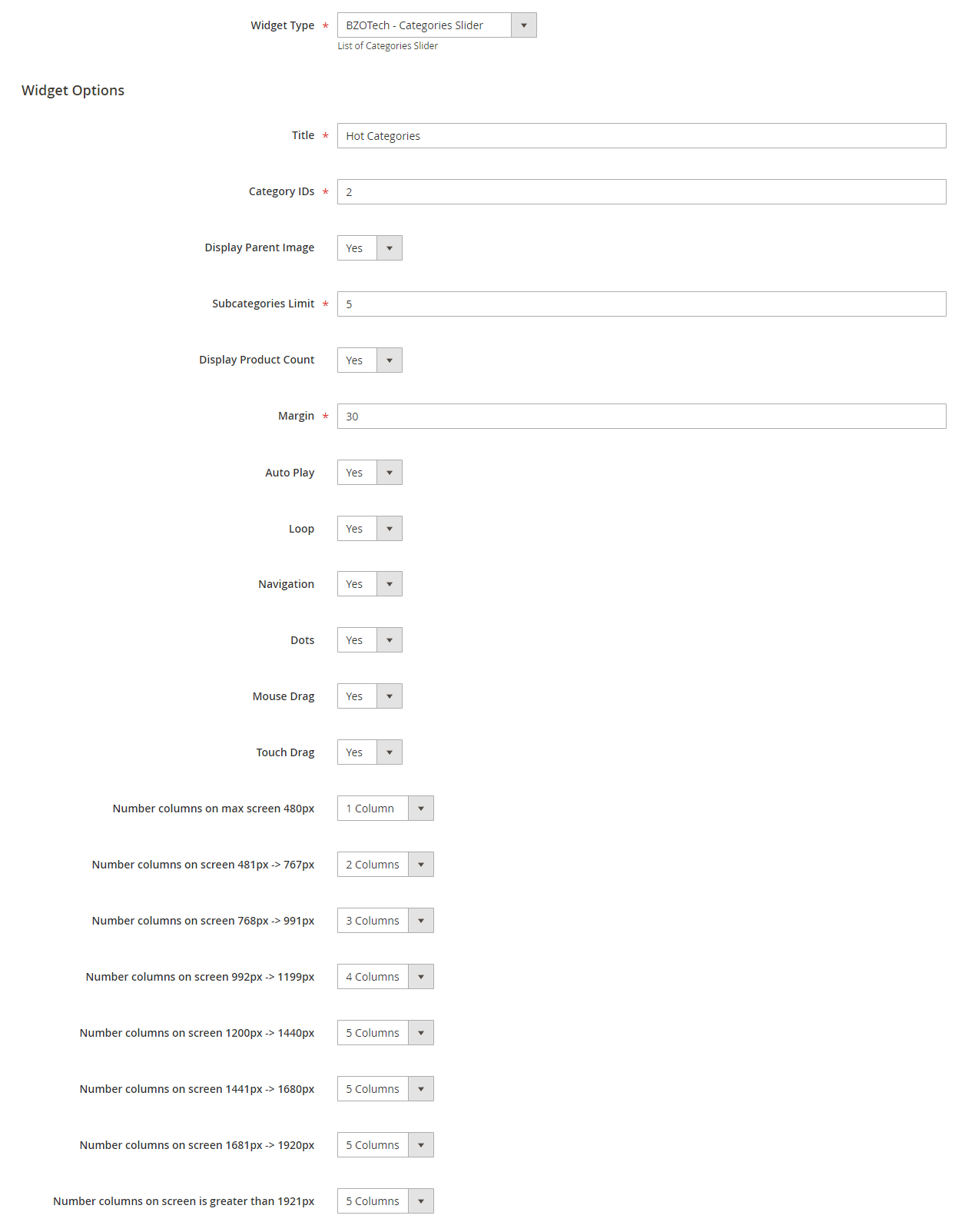
| Config Name | Value | Description |
| Title |
Ex: Hot Categories |
Name for the category box |
| Category IDs | Ex: 2 | ID of the category you want to show. You can select multi categories by using commas. For example: 2,3,5,7
Tip how to get the category ID: in Admin Dashboard, go to CATALOG -> Categories -> copy the category IDs. See screenshot. |
| Display parent Image | Yes
No |
Yes: Show parent category image
No: Do not show parent category image |
| Subcategories Limit | Ex: 5 | The number of sub-categories you want to show |
| Display Product Count | Yes
No |
Yes: Show the number of product in sub categories
No: Do not show the number of product in sub categories |
| Margin | Ex: 30 | Set the categories margin |
| Auto Play | Yes/No | Allow slider auto play or not |
| Loop | Yes/No | Allow slider loop or not |
| Navigation | Yes/No | Allow to show navigation or not |
| Dots | Yes/No | Allow to show navigation in dots or not |
| Mouse Drag | Yes/No | Allow to drag by mouse or not |
| Touch Drag | Yes/No | Allow to drag by touch or not |
| Number column on max screen… | 1-8 columns | Allow to set the number of column for each screen size from 1 to 8 columns. |
4.3. BZOTech – Tabs Categories Grid
Frontend:
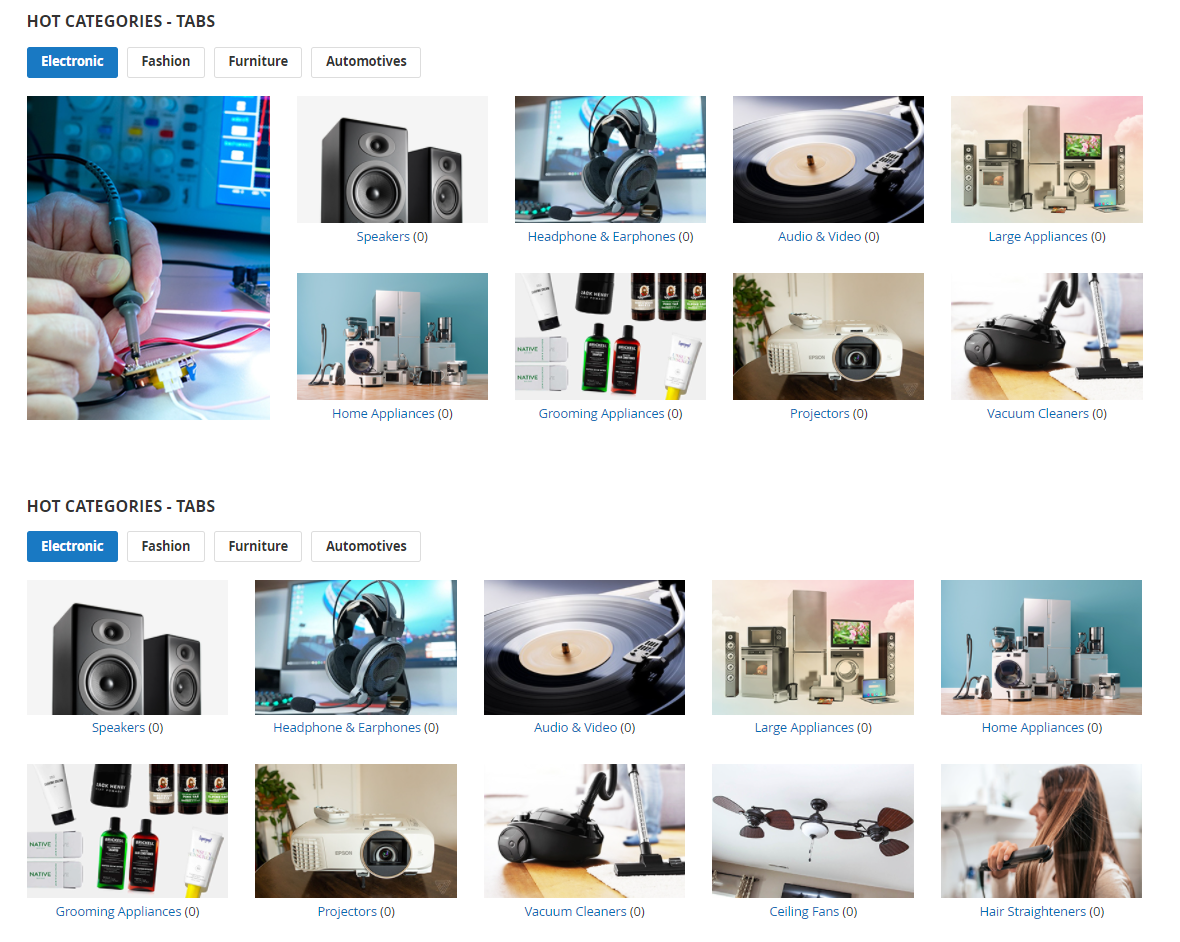
Backend:
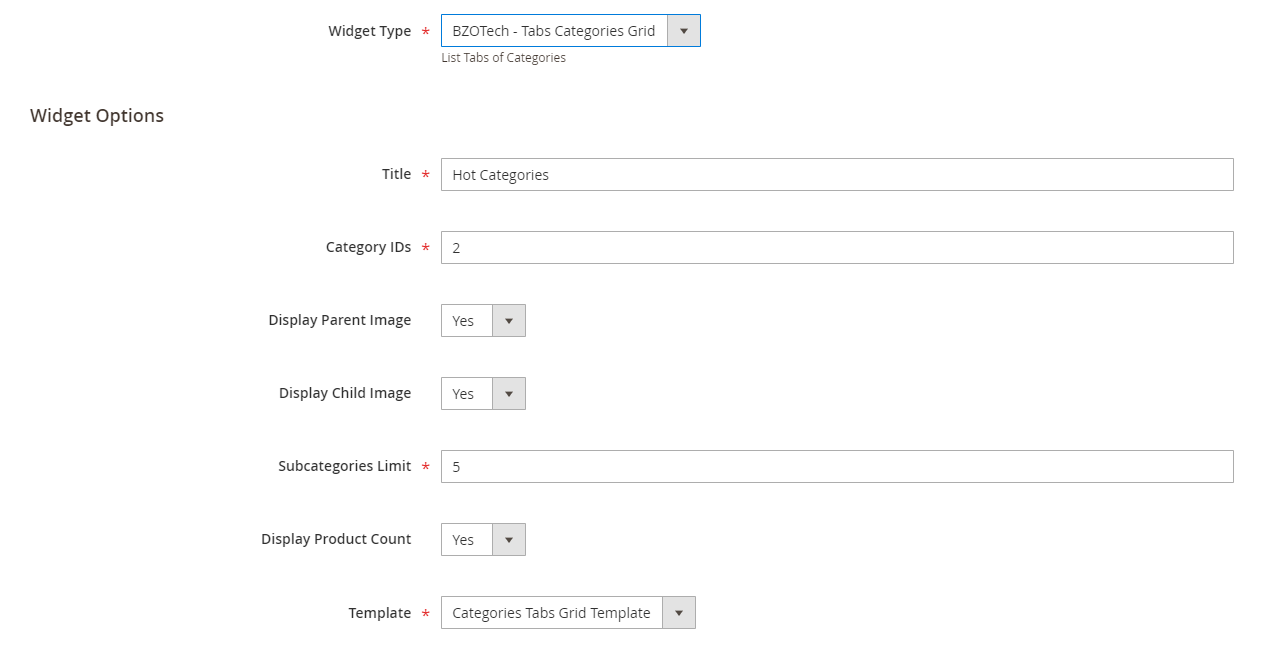
| Config Name | Value | Description |
| Title |
Ex: Hot Categories |
Name for the category box |
| Category IDs | Ex: 2 | ID of the category you want to show. You can select multi categories by using commas. For example: 2,3,5,7
Tip how to get the category ID: in Admin Dashboard, go to CATALOG -> Categories -> copy the category IDs. See screenshot. |
| Display Parent Image | Yes
No |
Yes: Show parent category image
No: Do not show parent category image |
| Display Child Image | Yes
No |
Yes: Show sub category image
No: Do not show sub category image |
| Subcategories Limit | Ex: 5 | The number of sub-categories you want to show |
| Display Product Count | Yes
No |
Yes: Show the number of product in sub categories
No: Do not show the number of product in sub categories |
| Template | Use default Categories Tabs Grid Template |
5. SUPPORT
Knowledge Base
Before filing a new support ticket, please follow the steps below to assist us expedite your request. This is for everyone’s advantage and will assist to make the entire process more efficient. It’s critical, and we ask that everyone to these guidelines.
Read the item documentation first:
The documentation covers all the item setting and configuration. You may find the solution for your issues here.
We support the item in accordance with Envato’s Support Policy:
We will review and respond to the ticket within one business day (except for weekends and holiday). Please review the Envato’s Support Policy to see what is and is not covered by item support. Please keep in mind that only one website should be supported for each item purchase code. If your support license has expired, please renew it to continue receiving technical help.
Important considerations for your website:
- Runs the most recent version of the item and validate all Theme Requirements.
- Disable any other third-party plugins you may be using to see whether this resolves the issue.
- Clear and deactivate all caches, including browser, plugin, and server caches.
To open a support ticket for the item on our HELP CENTER, choose the Department and then provide the theme purchase code in the ticket and submit. Please keep in mind that providing us with information about your website and some screenshots of the problem will make it simpler for us to answer your query and assist you more quickly.
Important!
DO NOT REPLY TO THE TICKET VIA THE EMAIL NOTIFICATION. Any responses sent via this no-reply-email may be overlooked since our support team was unable to view them.
If you have any problems with the ticket system, please contact us at [email protected] for assistance. However, the first option is more convenient and makes it easy for both of us to monitor the problems.